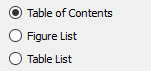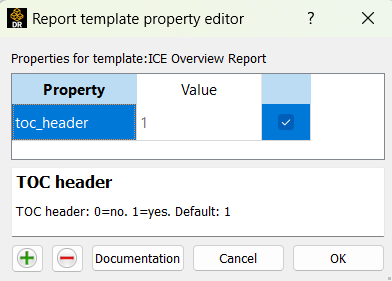Layout: Table of Contents#
Items and layouts can be marked as a table of contents 'Items', 'Figures' or 'Tables'. See the TOC properties discussion for details of how to mark entities. Ansys Dynamic Reporting will collect the entities and assign numbers to them as needed. Marking the entities does not automatically cause them to be displayed in the report. The Table of Contents (TOC) Layout template is used to place the various index tables in the report. They will be inserted where the layout templates would appear in the report.
Note: the index tables do not include titles/headers, but the standard 'Custom HTML Header' can be used to add such a header. One can also use the TOC properties in the HTML to place numbering in these headers as well. The TOC layout is still a normal layout and will display all of the items that are passed to it if not filtered out. A common mistake is not to add an item filter to the TOC layout to hide the incoming items.
There are three types of lists that can be inserted:
Table of Contents#
An example table of contents might look like this:
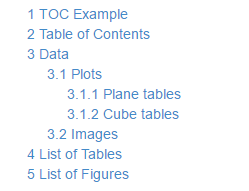
Every one of the entities marked as 'TOCItem' will be displayed in this list, along with the auto-generated numbering. The numbering will follow the level selections for the items. Each of the entries will be HTML links and clicking on them will jump the browser to the appropriate location in the report. The default name for the link will be the name of the report template or data item. The 'TOCname' property can be used to override that name.
List of Figures#
An example list of figures might look like this:
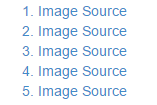
Every one of the entities marked as 'TOCFigure' will be displayed in this list, along with the auto-generated numbering. Each of the entries will be HTML links and clicking on them will jump the browser to the appropriate location in the report. The default name for the link will be the name of the report template or data item. The 'TOCname' property can be used to override that name.
List of Tables#
An example list of tables might look like this:
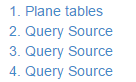
Every one of the entities marked as 'TOCTable' will be displayed in this list, along with the auto-generated numbering. Each of the entries will be HTML links and clicking on them will jump the browser to the appropriate location in the report. The default name for the link will be the name of the report template or data item. The 'TOCname' property can be used to override that name.
Configuration options#
The only configuration options is to select what types of index lists this layout should generate. Any one of the index lists can be selected by checking the associated configuration option: