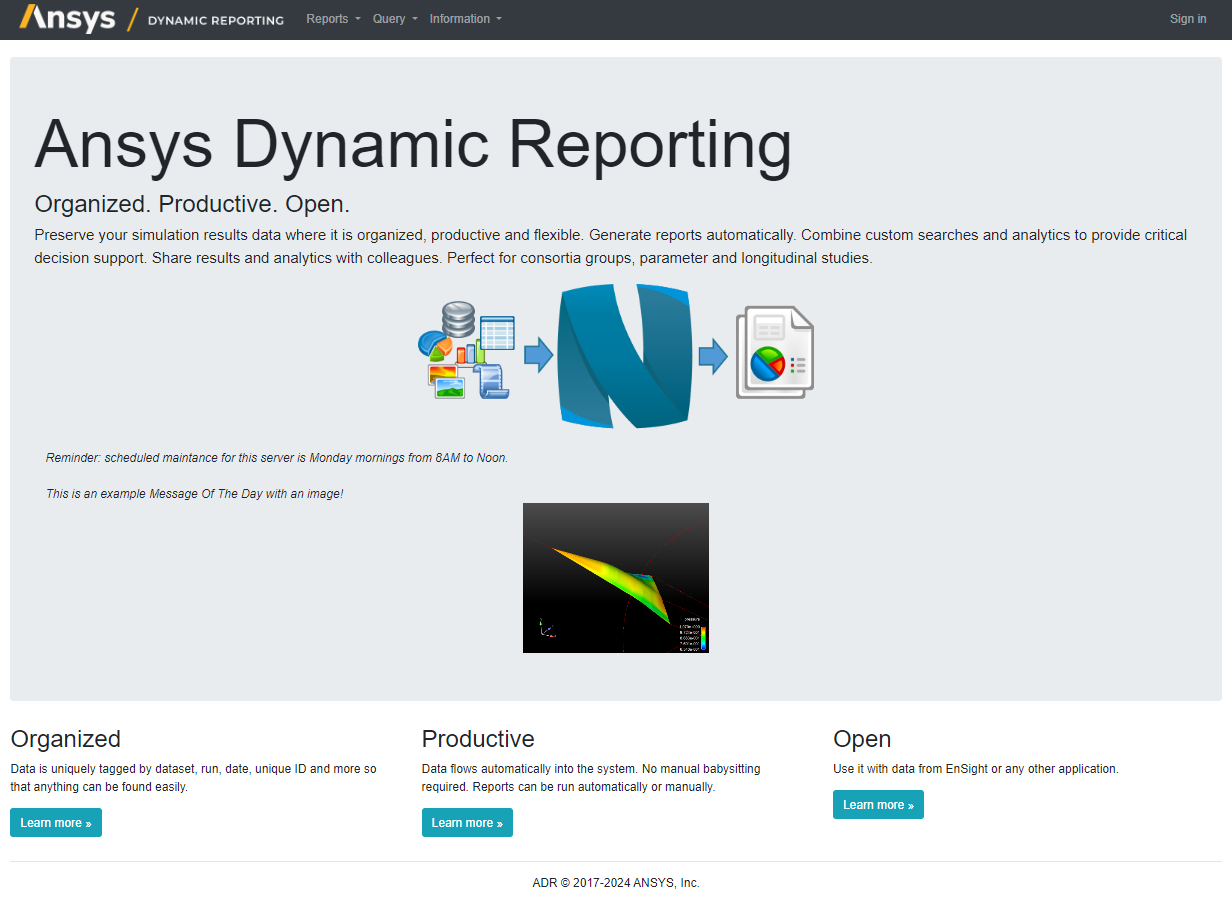Example Database#
In this section we will locate an example database, launch a local server attached to the database, and then open a web browser that points to the server.
Your Nexus install includes an example database in the following location:
v242/CEI/nexus242/examples/documentation_database/documentation_examples.zip
Copy the database example from your install location to a directory where you can read and write. Unzip the file. You will see a folder named documentation_examples that contains three items:
db.sqlite3
manage.py
media
The db.sqlite3 file is your Ansys Dynamic Reporting database. The other files are used internally by Ansys Dynamic Reporting.
Now we need to start the local Nexus server on a specified port number, and point it to the db.sqlite3 file. Open a command prompt / shell, and type:
adr_template_editor
This will launch an application that control the templates for the Ansys Dynamic Reporting reports.
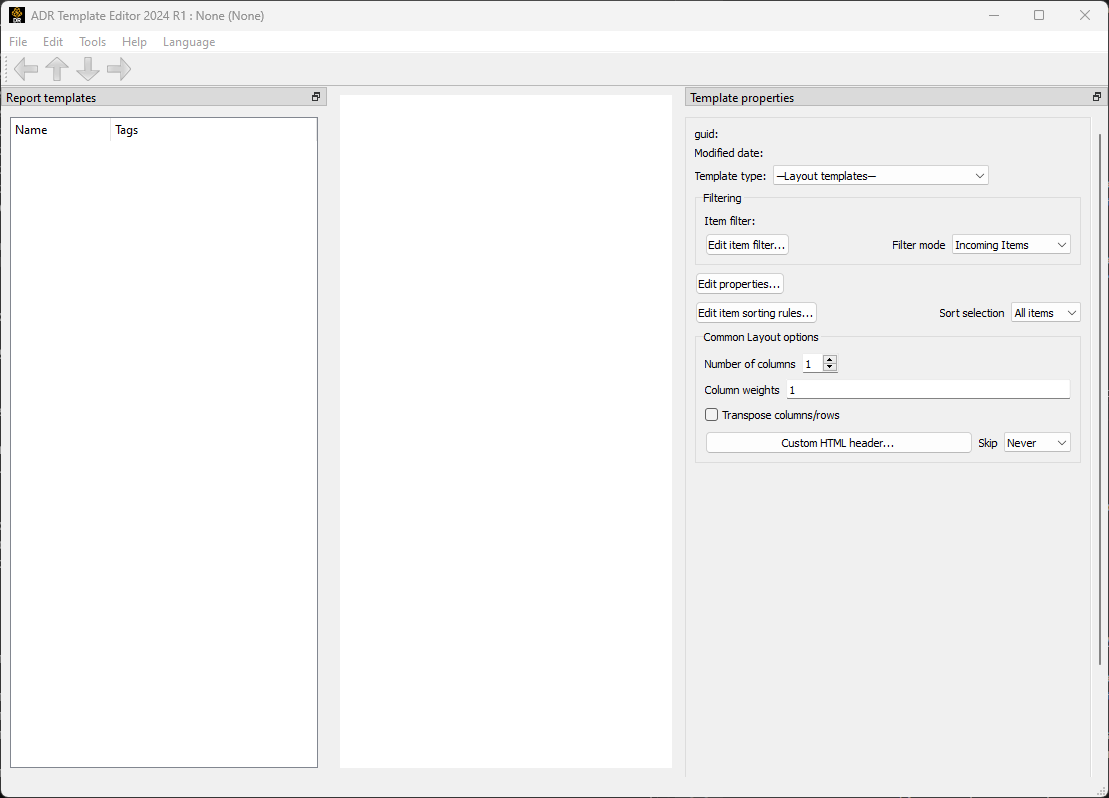
You can use this application to launch a Nexus server and connect it to the example database. Go into Tools -> Launch local Nexus server...
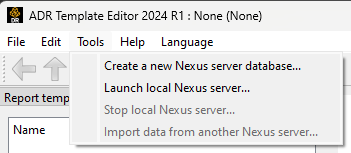
This will pop up the following dialog, asking if the server should be shut down when you quit the Ansys Dynamic Reporting Template Editor. If you answer No, the Nexus server will remain running and accessible by your web browser even after you quit the application. Select "No".

New a widget will pop up asking if the dabatase should be deleted when the Ansys Dynamic Reporting Template Editor application exits. Select "No".
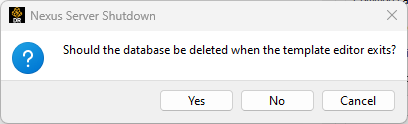
Now browse for the db.sqlite3 file and choose it. Click OK in the subsequent dialog to use the a random open port.
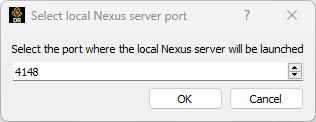
The result should be the successful dialog shown below.
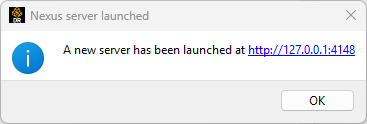
Click on the link in the above dialog to open a web browser.
Congratulations! You have just started your first Ansys Dynamic Reporting instance. You have successfully started a Nexus server on your machine and connected it to a database. Now you can browse the data that is in this sample database from within your default web browser as shown below.