ACLs via EnSight#
ACLs is also available via EnSight. EnSight now allows a user to set a list of item categories to be used while pushing items to Ansys Dynamic Reporting.
These categories, once chosen from within Ansys Dynamic Reporting, are used commonly for all items that are pushed in an EnSight session.
Run and open up the EnSight desktop GUI. Under Reports, you will see Select item categories... .
This option is disabled until you:
Have a working connection to an ADR Nexus server
Have ACLs turned on through the environment variable in the target ADR Nexus server.
If you're creating a new server and starting it within EnSight, set the environment in the shell used to start EnSight, before running it. This variable will be propagated from EnSight to the newly started ADR Nexus Server.
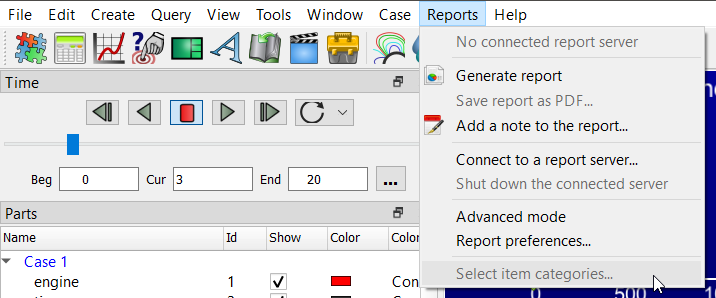
When you provide connection details while connecting to a report server, the login information you provide will decide the ACLs options (item-categories, etc) that will be available to you within EnSight.
Once you've established a successful connection to an ADR Nexus server, go to Reports -> Select item categories... .
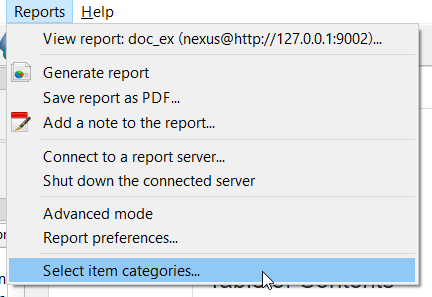
You will see a dialog open up. This contains a check list of item categories obtained from the connected ADR Nexus server.
Note
In this list, similar to other category lists you have seen, you will only see categories owned by the user that was used to connect to the report server initially, i.e those categories that any of the user's groups have 'own' permissions on. The only exception to this is the superuser who has unrestricted access.
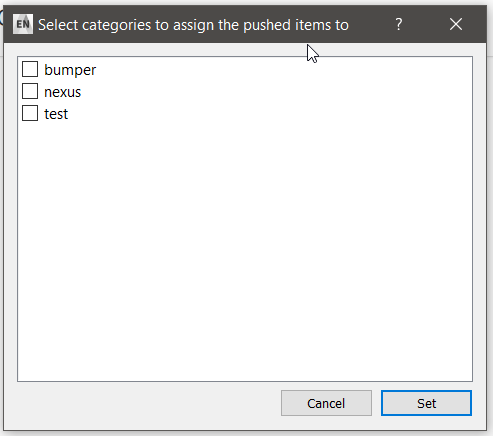
Select as you wish and click Set. This will set the selected categories for the entire session.
Henceforth, any items pushed during this session by sending them to the report will be saved as well as assigned to the selected categories. You may change the selected categories at any point and regenerate the report.