ACLs via Template Editor#
When you use the template editor to copy items from one server to another, the template editor now allows a user to set a list of item categories to be used for all the items copied to the destination server.
Run and open up the Ansys Dynamic Reporting Template Editor GUI. Click File -> Connect to a nexus server... . This will be the destination server to copy items to.
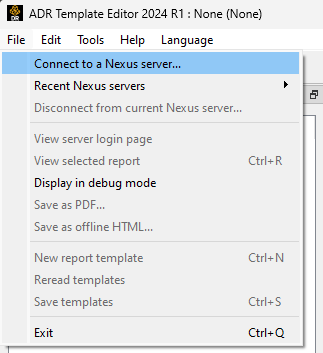
Once you've established a successful connection to the target ADR Nexus server, go to Tools -> Import data from another nexus server... . This will be the source server to copy the items from.
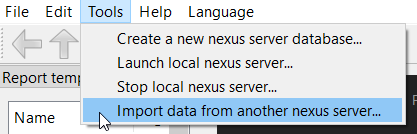
Enter the details and establish a connection to the source server.
You will see a dialog opening up that will let you select what to copy over from the source server. After you select the items and templates, you may choose the item categories in the destination server. Click Select item categories...
Note: The list of items that can be copied over depend on the permissions of the user you used to login as, to the source server. Example: if the logged-in user has access to only one item in the source server, you will only be able to copy that one item.
Additionally, items that do not have a category assigned to them, i.e no permissions related to them, will also be available for copying over.
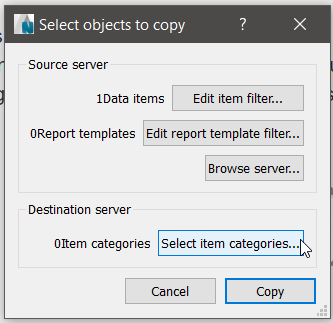
You will see a dialog open up. This contains a check list of item categories obtained from the destination server. Any categories selected here will be used to assign the copied items to.
Note that in this list, similar to other category lists you have seen, you will only see categories owned by the user that was used to connect to the report server initially, i.e those categories that any of the user's groups have 'own' permissions on. The only exception to this is the superuser who has unrestricted access.
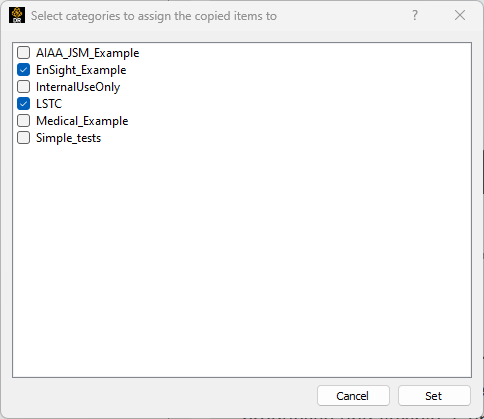
Select as you wish and click Set. This will set the selected categories for all the items that are being copied. Click Copy.

After the copy is complete, you should see the items show up in your destination server with the chosen categories assigned to them.