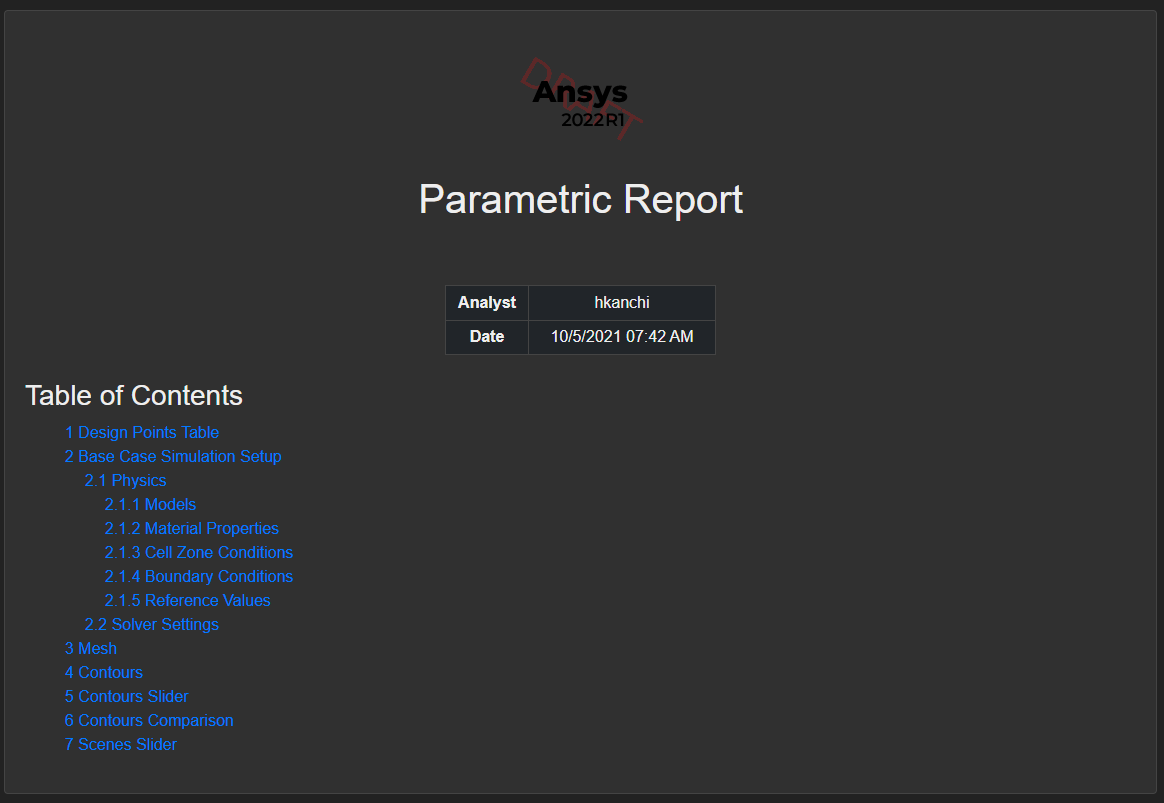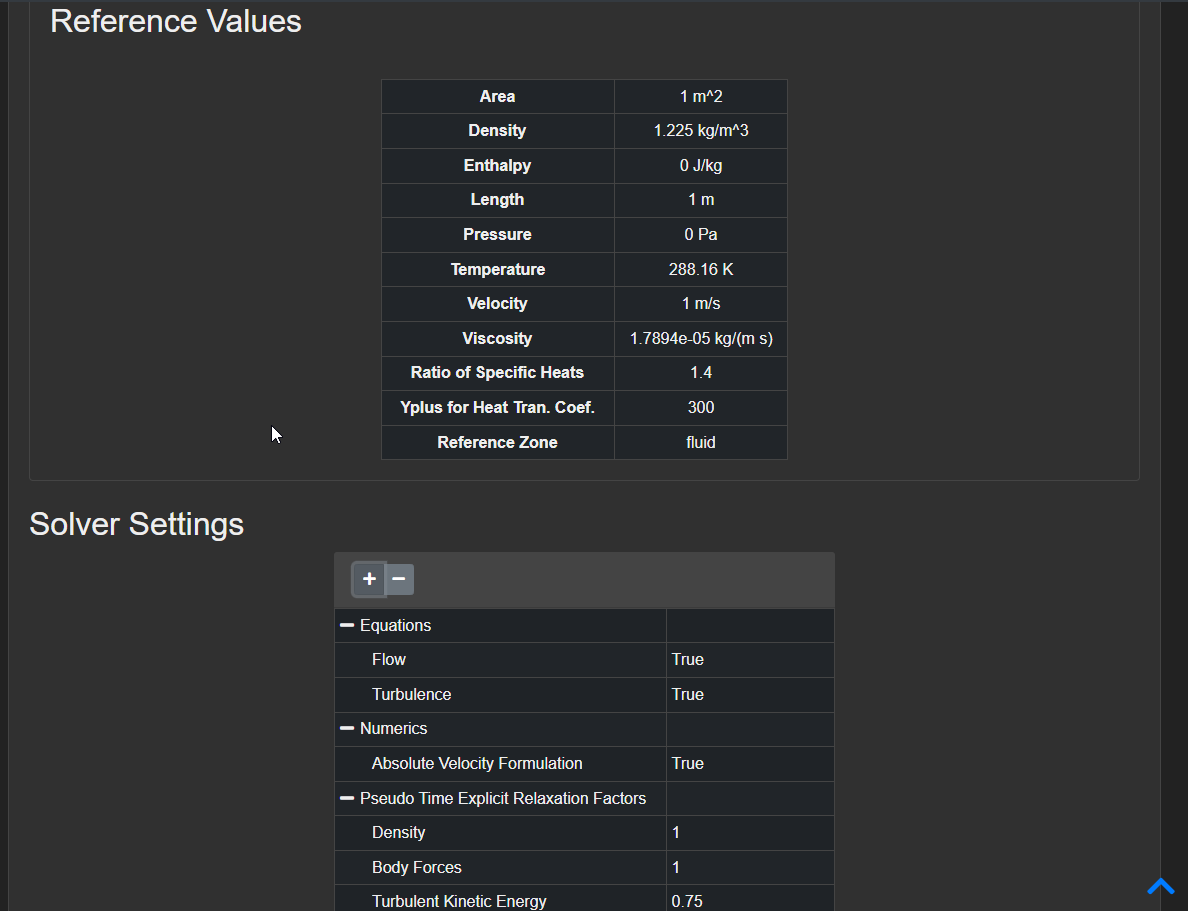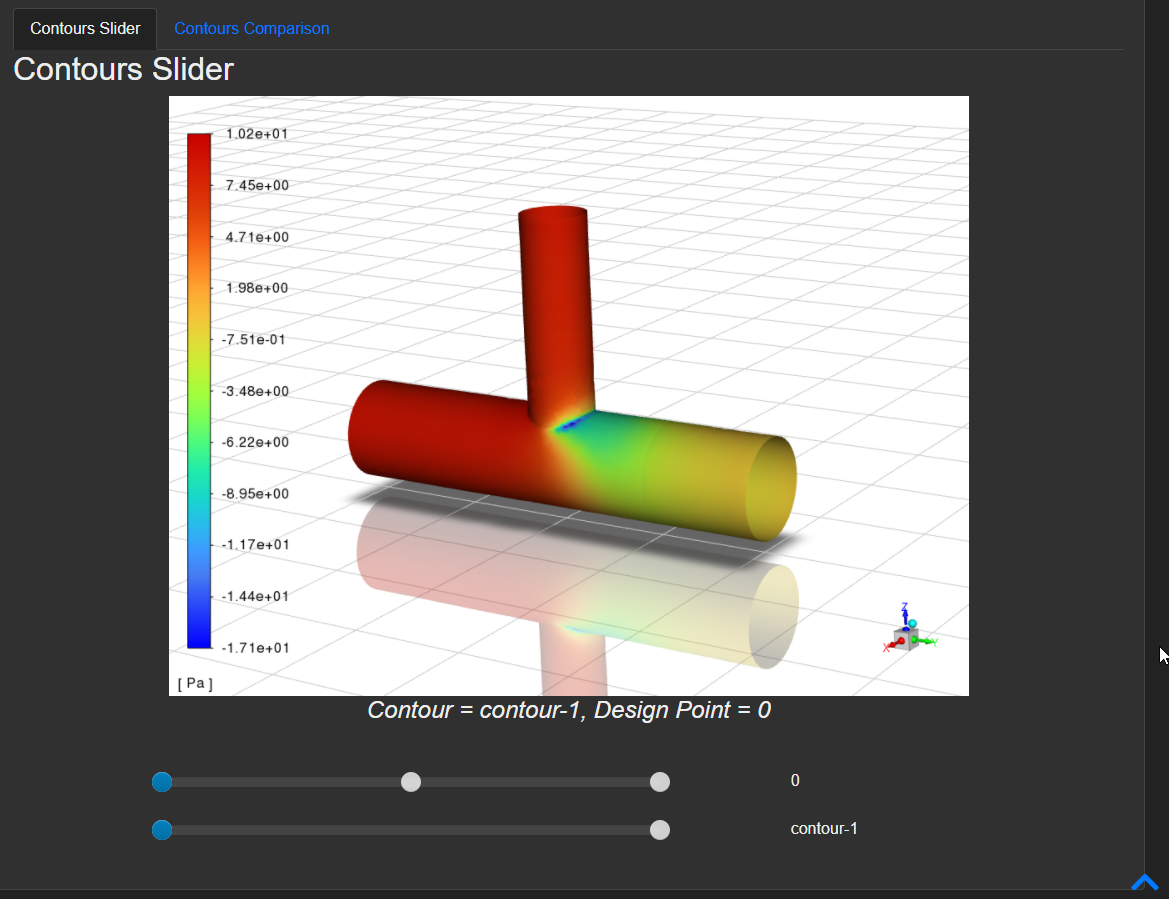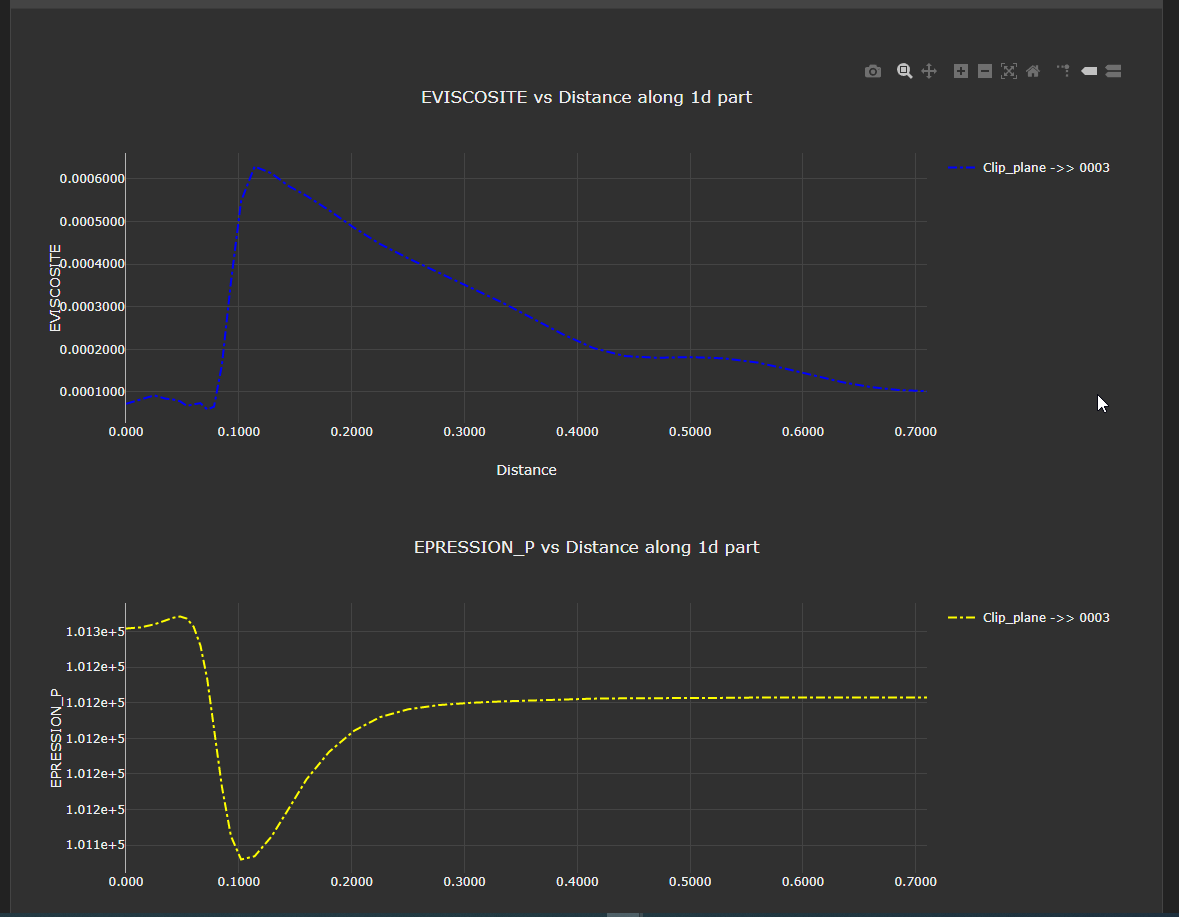Dark Mode#
As of 2022R1, Ansys Dynamic Reporting supports Dark Mode throughout its interfaces.
Enabling Dark Mode#
Dark Mode can be enabled in two ways:
External Python API
ADR Nexus web GUI
External Python API#
Dark Mode can be enabled/disabled temporarily per request using the external Python API available from the template editor. For example, to export a report as HTML in dark mode:
from ansys.dynamicreporting.core.utils import report_remote_server, report_objects
source = report_remote_server.Server(url="http://localhost:9000", username="nexus", password="cei")
source.validate()
source.export_report_as_html("e548be92-4052-11eb-aacb-2f34187eafe8",
"C:/Users/me/Documents/htmlexport", query={'colormode': 'dark'})
The exported HTML will now be in dark mode. This is achieved by
query={'colormode': 'dark'}. The default is light mode which can
also be set by query={'colormode': 'light'}.
Setting this query produces a report URL equivalent to:
The colormode=dark query parameter is what temporarily enables dark
mode only for that session. This is not saved for future requests and
has to be added manually for each request.
If you're developing an external client that uses Ansys Dynamic Reporting, you may also add this query parameter manually to any URL that you are requesting.
ADR Nexus Web GUI#
Dark Mode can be enabled/disabled from anywhere within the ADR Nexus web interface using the navigation bar at the top. You need to be logged-in first. Click on Hello, <user>! drop-down -> Dark Mode.

Almost every part of the ADR Nexus GUI will now appear dark, including report templates and items within templates.
Here's an example: