Pushing External Data#
You do not need to be in EnSight to get data into the Ansys Dynamic Reporting database. You can push data into the database directly from the web interface, any type of data. For example, you can create a text file, use HTML syntax to include text and formulas that help explain your analysis, and load it in the same Session or Dataset Item as the Report Items you generated in EnSight. For example, copy the following to a file named temp.html.
<p></p>
<p></p>
<p></p>
<p></p>
<h2>Details of simulation</h2>
<ul>
<li>Timesteps: 29</li>
<li>Elements: 284,000</li>
<li>Date run: 18 January 2018</li>
<ul>
Now, make sure you are still logged into the Ansys Dynamic Reporting web interface. If not, log in at the top right of your web browser (reminder: user name is nexus, password is cei). Under Applications -> Upload files into data items, we will load a Report Item directly from our newly created HTML file located on disk.
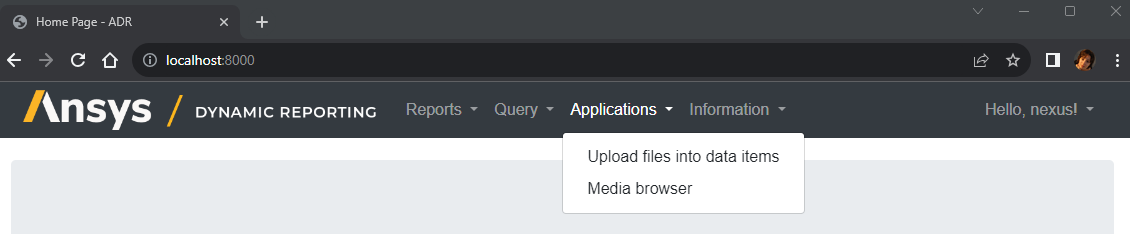
You will get the following upload dialog. First, browse for your newly-created HTML file, then fill in the data fields as shown below. (Note the Tags in the Data Item Details section and the Filename in the Dataset Details section. If you wish to enter multiple tags, separate them with a space.) Click Upload when you are finished populating the information.
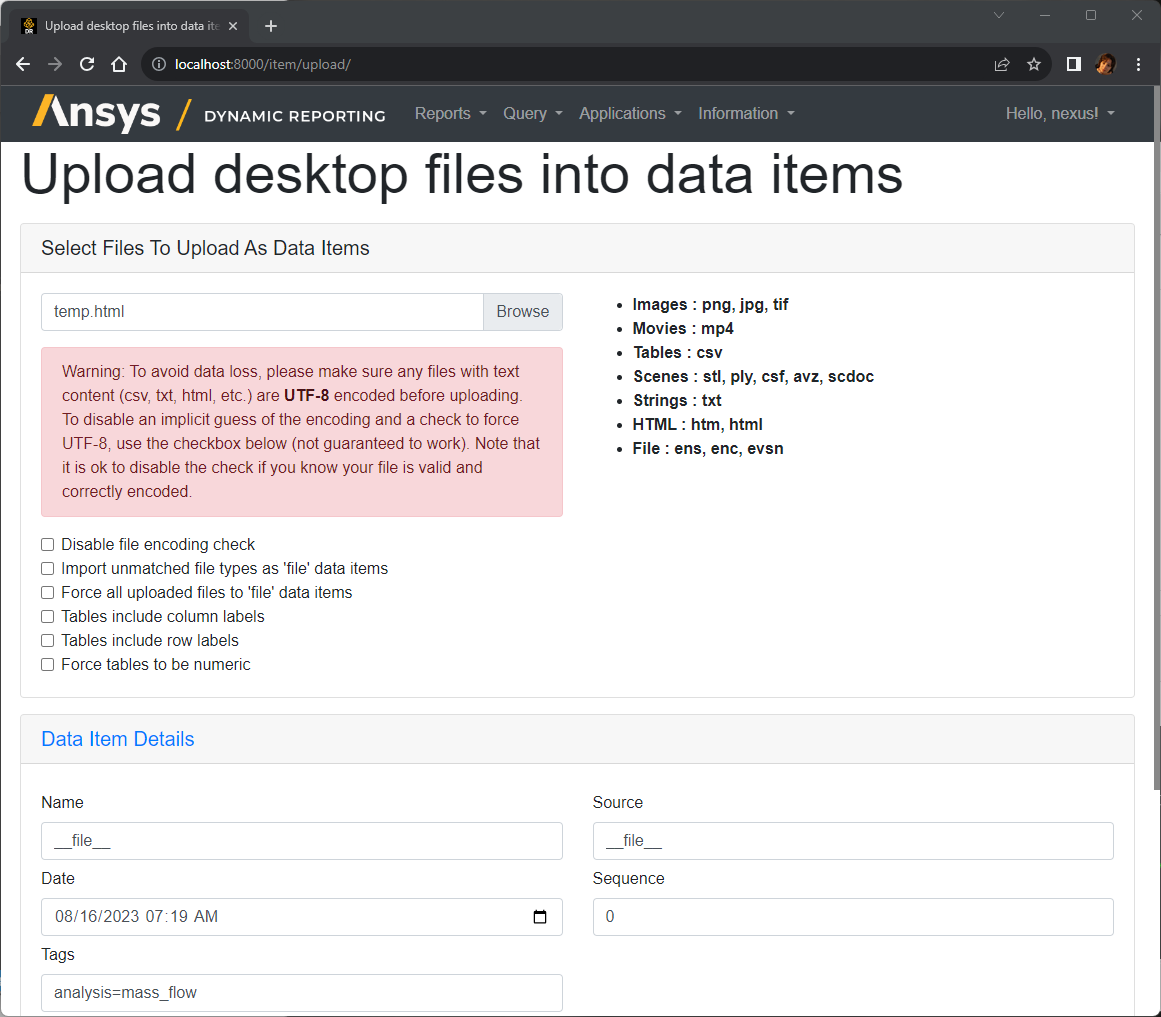
And you should get a successful upload reply:
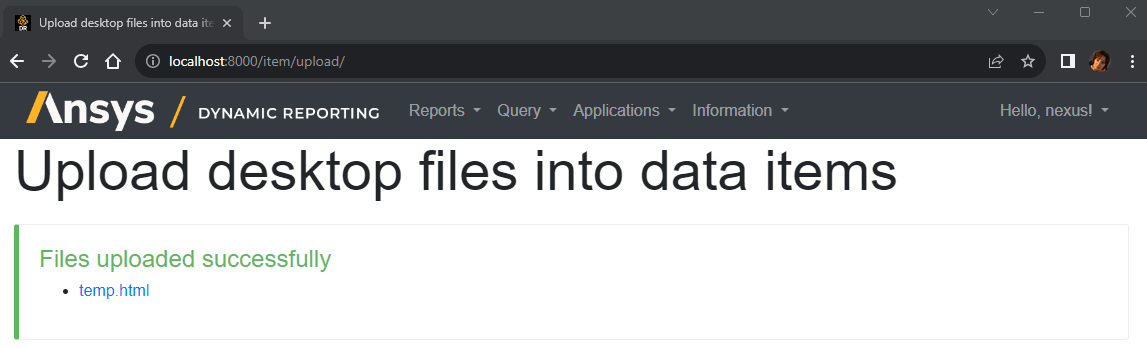
Click on the temp.html link and you will see the text file parsed into your web browser, as it would appear in the Ansys Dynamic Reporting Report.
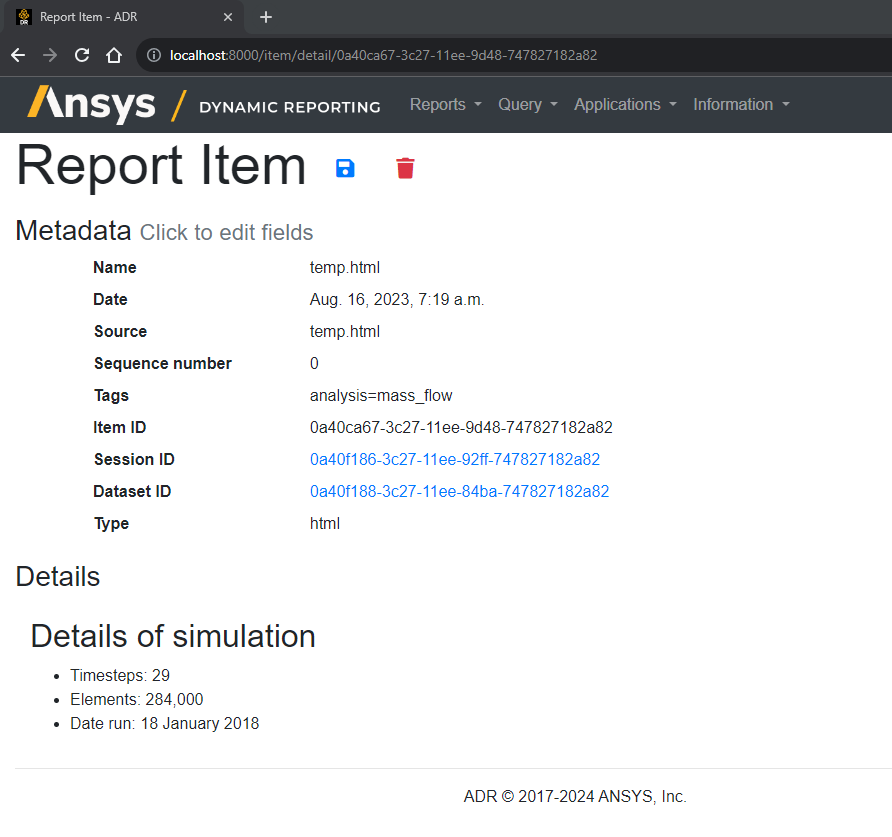
Notice that the Report Item tag "analysis=mass_flow" is now associated with this Item, making it easy to do a query using Item tag "analysis=mass_flow" and retrieve all three items. Tags are incredibly important and somewhat of an art that will become more clear as you push data from several different analysis sessions on several different datasets and then begin searching and analyzing your data.