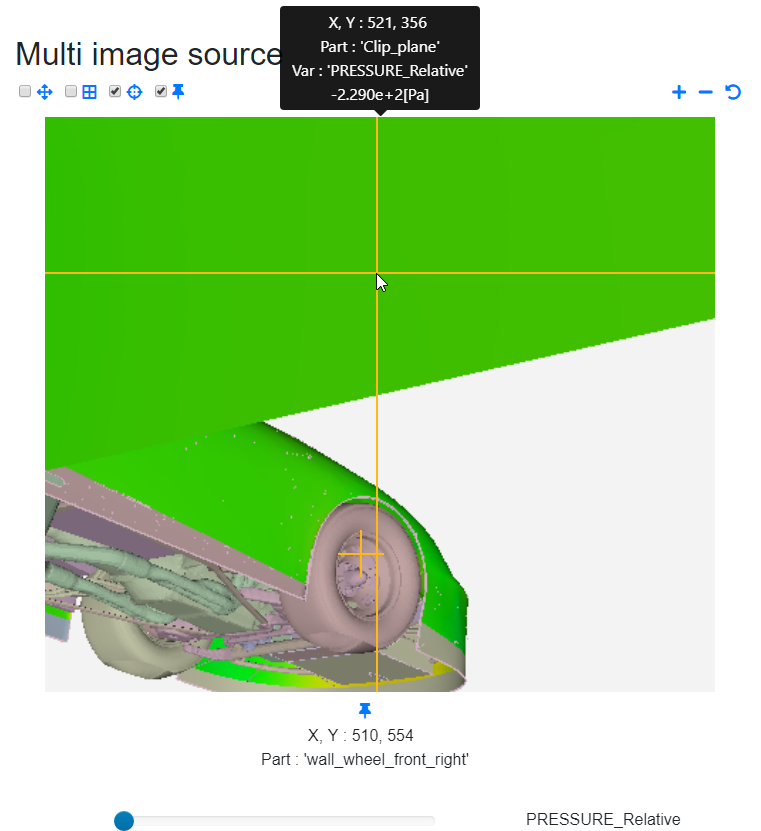Image Controls#
Image controls are a useful feature that are available as a part of image sliders. These are a set of controls to enhance the interaction with slider images.
You may use them to control the display of single image sliders as well as both the images at the same time in a comparison slider.
The following controls are available:
Pan
Grid
Probe
Pin
Zoom In
Zoom Out
Reset
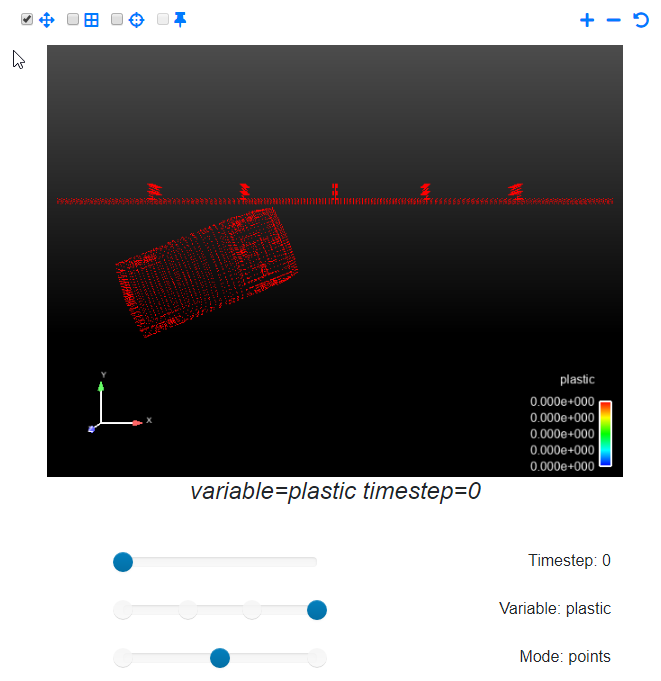
From the example above, note the bar at the top.
From left to right: On the right side are the Zoom In, Zoom Out and Reset buttons. On the left are the Pan, Grid, Probe and Pin check boxes.
To zoom in/out on the image, use the Zoom in/Zoom out buttons. Use the Reset button to reset zoom to the initial value.
The Pan button is used to pan a zoomed image and will work only if the image is zoomed in. To use, check the checkbox and drag across a zoomed image.
The Grid option is used to display a grid overlay over the image. This may be helpful when trying to zoom or focus on a particular point in the image.
Here's an example of an image which is zoomed, has a grid overlay and is also being panned. Note the panning cursor.
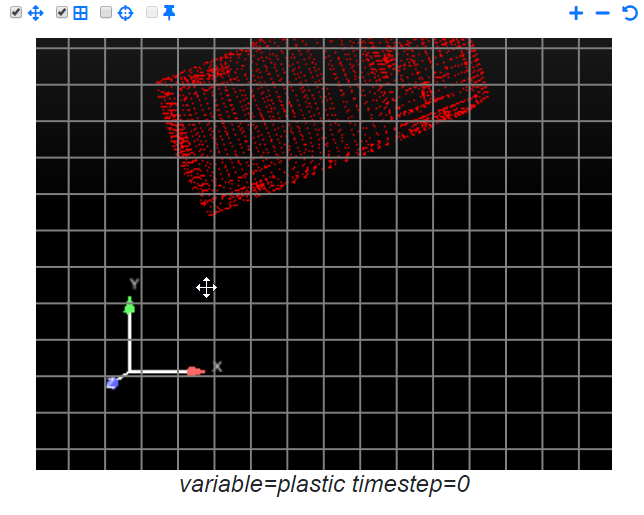
The Probe option, as the name suggests, is used to probe for per-pixel information from the image.
Below, the information available from the displayed images are the R,G,B values of each pixel. In addition, the X, Y coordinates of the image are also displayed (origin beginning from the top-left corner).
When Probe is enabled, you will not be able to use the Pan or Grid option and vice versa.
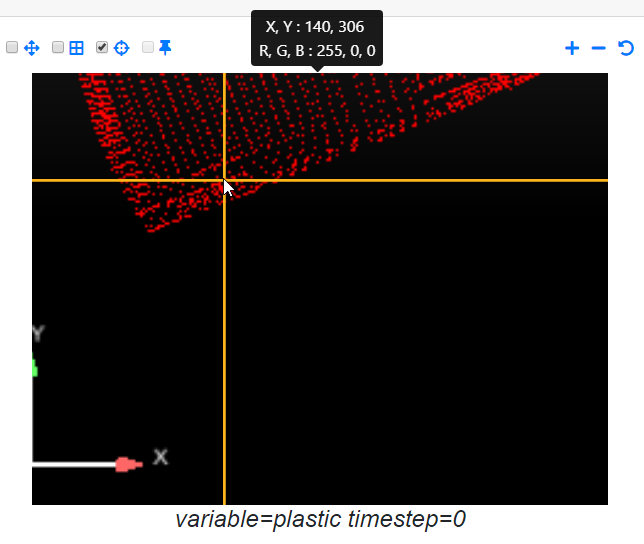
The Pin feature can be used to mark a permanent point on an image. To place a pin, enable Probe first and then double click on the image.
The clicked point will be marked on the image and the values at that point will be displayed below. When you try to probe again, you can see that the Probe's current value is displayed alongside the Pin's value. You may use this to compare values at multiple points.
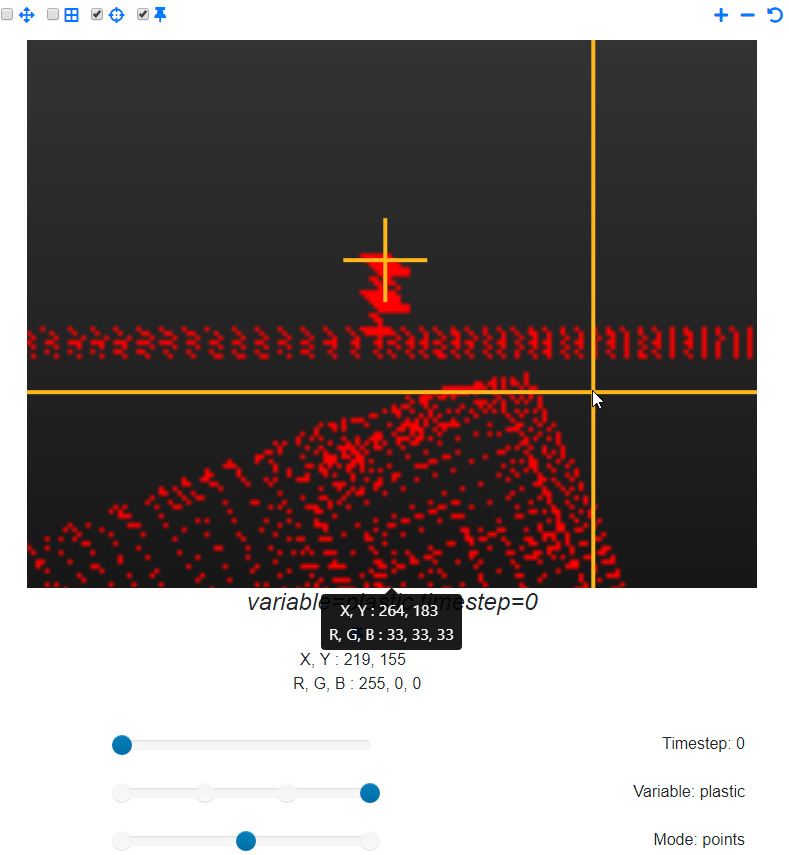
This pin will persist through any action such as image changes, zooms and resets. It will, however, be lost when the window is resized. When the image changes, the value at the pinned point will automatically update in the display below.
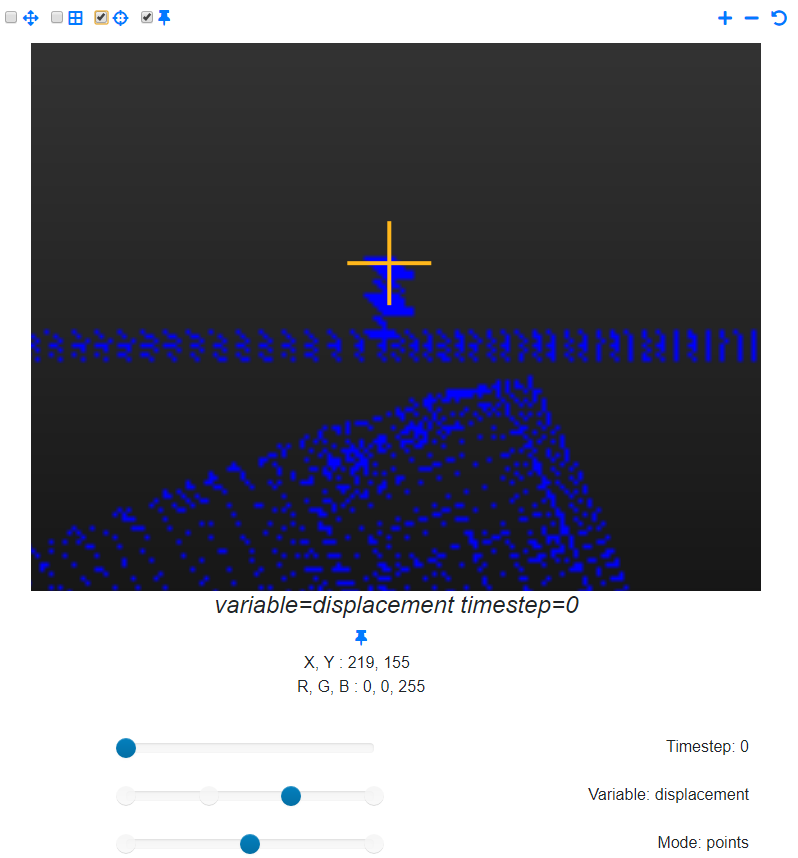
Pin and Probe may not be interesting with simple images shown above, but are very useful when we have 'enhanced' images, which you can see in the example below.